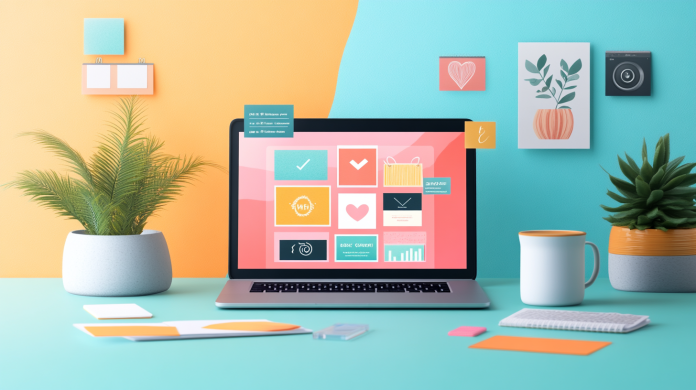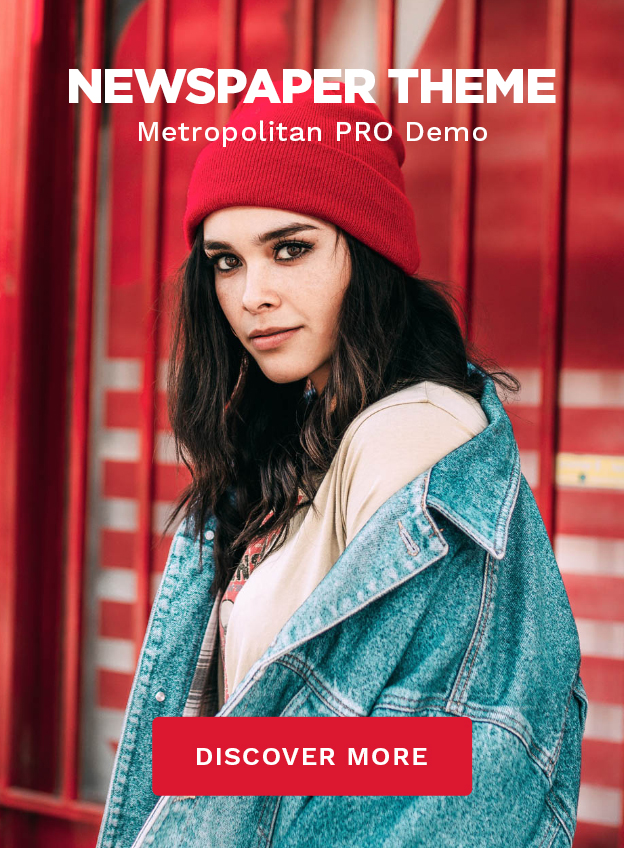“`html
How to Create Pinterest Pins: DIY in Minutes
So, you’ve found yourself down the Pinterest rabbit hole, endlessly scrolling through stunning, perfectly designed Pins, wondering, “How do people make these? Are they secret graphic design wizards?”
Well, spoiler alert—you don’t have to be a design guru to create gorgeous Pinterest Pins that grab attention and drive traffic. In fact, I’ll show you how to create Pinterest Pins DIY-style in just minutes—no magic wand required.
Why You Need Fresh Pins (and Lots of Them)
Let’s talk about why Pinterest is a bottomless pit of creativity and why it rewards users who create fresh Pins regularly.
- New Pins = More Visibility: Pinterest loves fresh content. The more often you upload new Pins, the more Pinterest pushes them in search results.
- Users Get Bored Fast: People don’t want to see the same 10 Pins rehashed over and over. They want NEW, exciting visuals that grab their attention.
- Same Link, Different Pin? Yes, Please!: You don’t have to create new blog posts constantly. Just create new Pins that lead to the same content!
Now that we’ve nailed down WHY new Pins matter, let’s move on to the HOW.
The Best Size for Pinterest Pins
Size matters. And when it comes to Pinterest, the perfect aspect ratio can be the difference between a Pin that gets lost in the crowd and one that goes viral.
What’s the Magic Formula?
- Pinterest recommends a 2:3 aspect ratio (ex: 1000 x 1500 pixels).
- Smaller than 600 x 900? Not great. Anything bigger than 1200 x 1800? Probably overkill (and could slow your website load time).
Pro Tip: If your images are too tall, Pinterest might chop part of them off in the feed. And trust me, “cut-off text” is not a great design aesthetic.
What Images Should You Use?
Not all images are created equal. If you’re using blurry stock photos from 2007, let’s have a little intervention.
Key Things to Keep in Mind
- Make Sure Your Images Are Unique: Pinterest doesn’t like duplicate content. It’s like wearing the same outfit as someone else to a party—awkward.
- Avoid Overused Stock Photos: If your image has appeared on 500 other Pins, it won’t stand out. Instead, crop stock photos creatively or use unique graphics.
- Test Graphics Instead of Photos: Some of the best-performing Pins use illustrated graphics, bold backgrounds, and text-based designs instead of traditional stock photography.
If you don’t want to spend hours hunting for that “perfect” image, you can use tools like Graphics Creator to create unique visuals effortlessly.
Branding Your Pins for Recognition
Your Pins should scream YOU. When people see your content, they should instantly recognize it as yours.
Ways to Brand Your Pins
- Include Your Logo: But keep it small! Nobody likes a Pin that looks like a giant ad.
- Use Consistent Fonts and Colors: Brand colors make you instantly recognizable.
- Add Your Website URL: This prevents people from stealing your Pin and passing it off as their own work.
Exception: You don’t have to stick to only using your brand colors. Pinterest is about experimenting. Try a mix of branded and trend-based Pins to see what works.
Getting Your Pins Found in Pinterest Search
Making Pinterest Pins is one thing—getting them discovered is another. If your Pin is chilling in Pinterest purgatory while no one sees it, you’re missing out on serious traffic.
SEO-Friendly Tips for Pinterest
- Images Should Reflect Your Topic: Don’t use random pretty pictures that have nothing to do with your content.
- Use Keywords in Your Text Overlay: Write compelling copy, but make sure the main keyword (ex: “How to Create Pinterest Pins DIY”) is included.
- Name Your Image File Properly: Avoid names like “image123.jpg”—instead, name it “how-to-create-pinterest-pins.jpg.”
Creating Multiple Pins at Once (Because Efficiency is Life)
Batching is your best friend. If you’re creating one Pin at a time, stop what you’re doing, grab some coffee, and let’s rethink that strategy.
Steps to Batch Create Pins
- Make a template (or use Pinterest Pin templates).
- Change up the image and text but keep the vibe consistent.
- Duplicate and tweak—small differences create fresh Pins.
Batching saves time and allows you to post consistently, which Pinterest LOVES.
Writing Your Pin Descriptions Like a Pro
Your Pin description is practically the caption that sells your content.
How to Craft the Perfect Pinterest Description
- Use Keywords: Pinterest is a search engine. Keywords help people find your Pin.
- Be Conversational: “Hey there, this Pin is exactly what you need for XYZ problem…” sounds better than “Learn more about XYZ.”
- Add a Call-to-Action: Tell people what to do next (Click to read! Download here! Pin for later!).
FAQs
How often should I post Pins?
At least 5-10 Pins a day if you want serious traction. But don’t panic—batching will make this much easier.
Can I use the same image multiple times for different Pins?
Yes, but tweak the text overlay, colors, or cropping to make each version unique.
Are video Pins better than static Pins?
Yep! Pinterest prioritizes video content. Try adding motion backgrounds to give your Pins an edge.
Now Go Create Some Stunning Pinterest Pins!
Honestly, making Pinterest Pins is a mix of strategy, a splash of creativity, and a tiny learning curve. But once you get the hang of it, it’s ridiculously easy (and low-key addictive).
So hop into Graphics Creator, start churning out fresh Pins, and watch your engagement (and traffic) skyrocket.
For more tips on creating stunning graphics for social media, check out:
https://www.laughingbirdsoftware.com/how-to-make-social-media-design-six-easy-ideas/
Happy Pinning! 🚀
“`