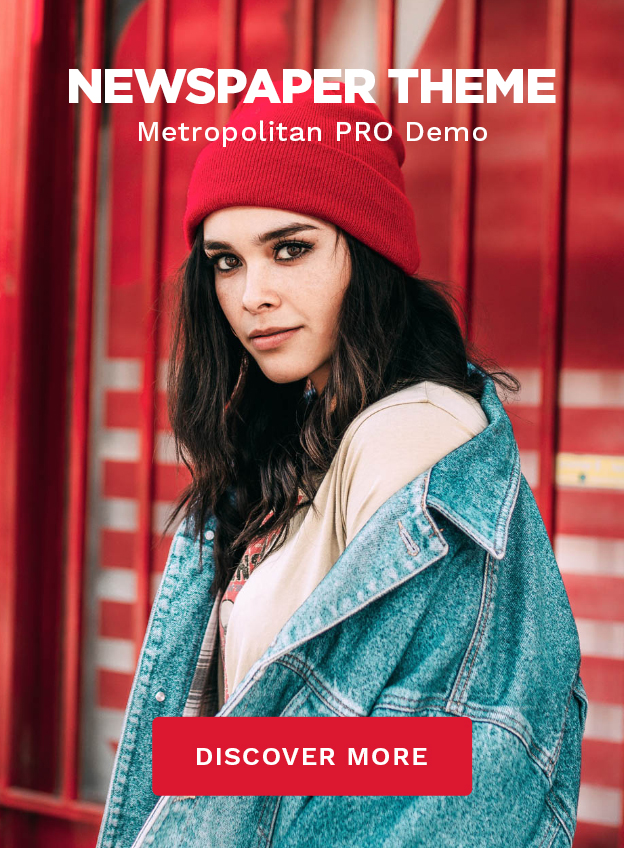Create Your Own Graphics – 3 New Features for The Graphics Creator
Greetings, fellow creatives! If you love designing graphics but wish it were just a little easier (and, let’s be honest, way more fun), then boy, do I have news for you. The Graphics Creator by Laughingbird Software has just rolled out three brand-spanking-new features, and I am here to spill the digital beans.
These updates are designed to make your creative process smoother, faster, and even more satisfying—kind of like perfectly buttered toast. Intrigued? Grab a coffee, get comfy, and let’s dive in!
First things first, if you haven’t yet grabbed your own copy of The Graphics Creator, what are you waiting for? You can snag it here: https://www.laughingbirdsoftware.com/the-graphics-creator-8/. Now, on to the exciting updates!
1. Remove a White Background from a JPEG Image in Seconds
Say Goodbye to That Pesky White Background
Imagine this: You find the perfect image for your design, but—ugh—it comes with a stark white background. That means you either need to crop it awkwardly or spend hours painstakingly erasing it pixel by pixel… until now.
With the new background remover tool built into The Graphics Creator, you can effortlessly eliminate the white background from any JPEG image. No more wrestling with complicated software or sacrificing the sharpness of your image.
How Does It Work?
- Import your JPEG image into The Graphics Creator.
- Click the “Remove White Background” tool.
- Watch as the software does its magic—poof—no more white background!
- Now, you’re left with a clean, transparent image ready for use.
Seriously, it’s like sorcery—but without the wand waving.
2. Create Your Own “Image in Text” Effects
Text Effects That WOW
Ever seen those super cool graphics where an image appears inside the letters of a word? It’s text artistry at its finest, and now, with The Graphics Creator, you can do it without breaking a sweat!
This new feature allows you to create stunning typography by placing images within your text. Whether you’re crafting social media posts, business logos, or eye-catching graphics for your website, this tool will give your designs an extra punch of pizzazz.
Step-By-Step Guide to Creating an Image in Text Effect
- Write your text in The Graphics Creator.
- Choose an image that complements your design.
- Use the “Image into Text” feature to seamlessly blend the two.
- Adjust positioning, fonts, and colors to get the perfect look.
- Done! It’s officially a masterpiece.
Now you can take your designs from “meh” to “OMG, how did you do that?”
3. Create Stunning Block Text Designs
What in the World is Block Text?
Before this update, if you wanted bold, thick text that stood out like a neon sign, you had to layer multiple text elements, tweak shadowing, and cross your fingers that it looked right. But now? The Graphics Creator has made it way easier.
The new “Block Text” tool lets you create robust, solid-text elements that scream professionalism. Think book covers, posters, YouTube thumbnails—basically, anything that needs a powerful, structured text component.
How to Use the Block Text Feature
- Type your text in The Graphics Creator.
- Choose the “Block Text” option.
- Customize font thickness, depth, and styling.
- Add shadows, colors, or textures for extra flair.
- Enjoy text so bold it practically jumps off the screen!
It’s like giving your text a high-protein diet and sending it to the gym.
Why These Features Make Designing So Much Easier
Listen, nobody starts out a design expert—except maybe that one friend who miraculously understands Photoshop from birth. But the rest of us? We need tools that make creativity simple. And that’s precisely what The Graphics Creator does.
With these features, you’ll save time, reduce frustration, and finally have the creative power to make eye-catching graphics without feeling like you need a PhD in design. It’s the ultimate way to make professional-looking graphics—even if your artistic skills stop at stick figures.
Bonus Tutorial: How to Create a Reflection Effect
If you’re loving these new features, you’ll also want to check out my brand-new tutorial on creating reflections in The Graphics Creator. It’s a game-changer for adding sleek, mirror-like effects to your designs.
Watch it here: https://www.youtube.com/watch?v=g1j1PAIryGc
Got Questions? Here’s the FAQ
Do I need to be a designer to use these features?
Absolutely not! These features are ridiculously easy to use, even if your idea of art is doodling on a napkin.
Will removing a white background make my image look weird?
Nope! The software is designed to keep your image crisp and clean—no awkward edges or missing pixels.
Can I use the text effects for logos?
Yes! The “Image in Text” and “Block Text” features are perfect for creating bold, unique logos.
Where can I get The Graphics Creator?
Right here: https://www.laughingbirdsoftware.com/the-graphics-creator-8/.’Go ahead—treat yourself!
Final Thoughts
So, there you have it—three powerhouse features that will make your graphic designing experience smoother, faster, and a whole lot more fun. Whether you’re tackling marketing visuals, social media graphics, or just making cool stuff for fun, these updates are here to make your life easier.
Now go forth and create! And hey, let me know in the comments what you think of these new updates. I promise to read them all (even the ones that make me question my font choices).
See you in the next tutorial!