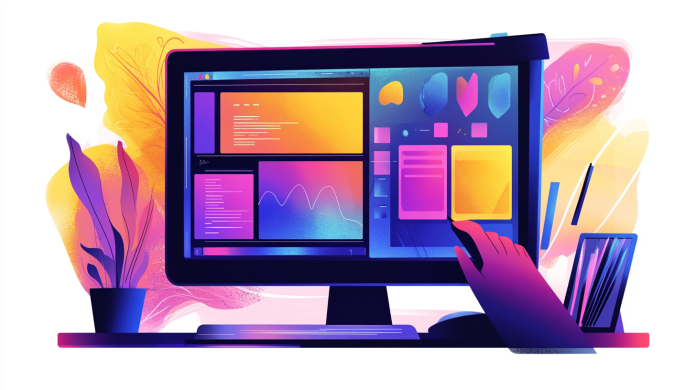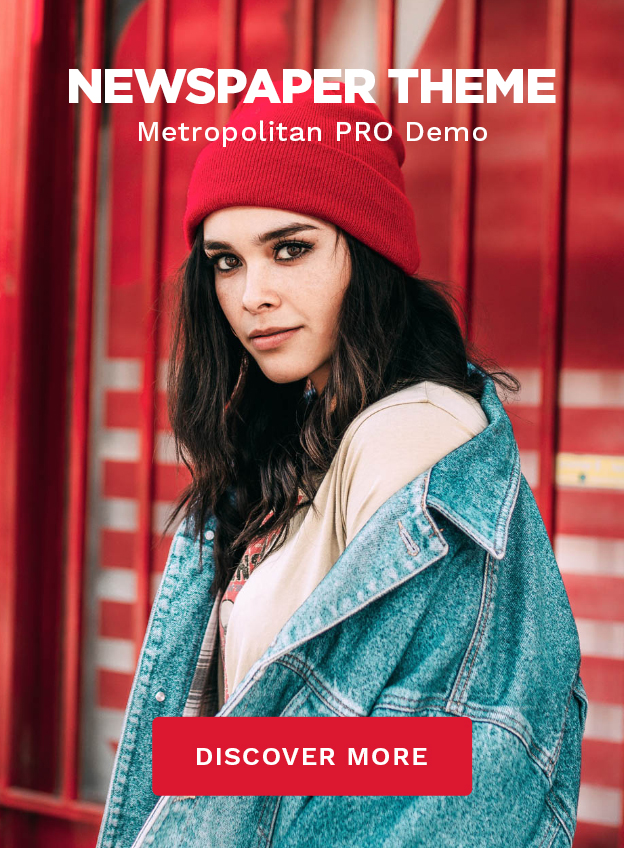How to Create Background Designs with Layered Images (Easily, Without Becoming a Graphic Designer!)
Remember when designing anything remotely artistic required an actual degree? Back then, if you told someone you created 3D-style background designs, they’d assume you either work for Pixar or have some magic powers. But guess what? Times have changed, and now, thanks to easy-to-use tools, anyone (yes, even you) can create background designs with layered images—no design experience required!
Forget spending hours in Photoshop trying to master layers and effects. Today, I’ll show you how to create eye-catching, layered backgrounds that pop, all without stressing over complicated software. And trust me—it’s not only easy, but it’s also ridiculously fun.
Why Use Layered Images for Background Designs?
Before we get hands-on, let’s talk about why background designs with layered images are so powerful. Here’s why you’ll absolutely want to add them to your design toolkit:
- They look professional. Layered backgrounds add depth, making your graphics feel both dynamic and eye-catching.
- No expensive software is required. You can create stunning 3D-like images with affordable (or even free) tools.
- They work for everything. Whether it’s social media posts, business presentations, or blog graphics, layered backgrounds take your visuals to the next level.
And the best part? You don’t need to spend years in graphic design school to do it!
What Can You Create with Layered Background Designs?
If you’ve ever needed a background for anything, layered images will be your new best friend. Here are just a few ways you can use them:
- Facebook headers
- eBook covers
- Quote images for social media
- Memes (because memes make the internet go ’round)
- Business presentations
- Mockups
- Green screen backgrounds
Pretty cool, right? Now, let’s get into the nitty-gritty of actually creating these layered designs.
How to Create Background Designs with Layered Images
Ready to make something amazing? Here’s the step-by-step process:
Step 1: Choose Your Base Background
The first step is picking a base image—that’s the foundation of your design. You can use:
- A solid color
- A gradient
- A photo that sets the scene
Your choice here will set the mood of your design. Want something soft and dreamy? Go for a blurred landscape. Looking for more energy? A bold abstract pattern can do the trick.
Step 2: Add Layers to Your Image
Now comes the fun part: layering!
- Foreground elements: These are objects or graphics that sit on top of your background.
- Textures and overlays: Try adding grain effects, light streaks, or grunge textures for instant style.
- Depth tricks: Slightly blur elements in the background to create a 3D illusion.
Think of it like cooking—you wouldn’t slap all your ingredients into a bowl in one shot (unless you’re making soup, which, let’s be honest, is sometimes the backup dinner plan). Instead, build from the back forward for the perfect visual “recipe.”
Step 3: Play with Colors
Here’s where things get interesting. Use color theory to help evoke emotions in your design. A few tips:
- Bright colors like red and orange create energy.
- Cool blues and greens deliver a calming effect.
- Dark shades add a moody, dramatic feel.
Pro Tip: Don’t be afraid to experiment! Want a pink sky behind a forest scene? Go for it! (Hey, even nature doesn’t get it right all the time—have you seen some sunsets?!)
Step 4: Use Shadows and Highlights
Subtle shadows and highlights can make a huge difference. Adding a soft shadow beneath layers makes objects look like they’re floating above the background.
If something looks too flat, play with the light source. A subtle glow behind text can make it pop, while slight shading under a layered object can create an extra level of realism.
Step 5: Adjust, Tweak, and Don’t Overdo It!
Ah, the final stage: resisting the urge to keep adding more. One of the biggest mistakes beginners make is overlayering. (Yes, I just made that word up.)
Before you hit save, take a step back and ask:
- Does this look balanced?
- Are my colors working together?
- Is my message clear?
If you answer “no” to any of these questions, tweak accordingly. But if you’re nodding in approval, congrats! You’ve just created a stellar layered background.
Want to Make This Even Easier? Use The Graphics Creator!
If this all sounds like a little too much effort (hey, no judgment—I like shortcuts, too), try using The Graphics Creator. It’s an easy drag-and-drop tool that does most of the heavy lifting for you. No graphic design headaches, and no complicated Photoshop layers—just pure creative fun.
Here’s a quick video on how it works:
FAQs About Creating Background Designs with Layered Images
Do I need Photoshop to create background designs with layered images?
Nope! You can go the Photoshop route, but tools like The Graphics Creator make it way easier.
How do I make my layered images look professionally designed?
Use depth, color, and texture wisely. Also, avoid overloading your design with too many elements—sometimes, less is more!
Can I use layered images for my business or website?
Absolutely! Layered designs make websites, presentations, and social media posts look polished and engaging.
Where can I find free images for layering?
You can search for royalty-free images on sites like Unsplash, Pixabay, or access stock images directly inside The Graphics Creator.
Final Thoughts: Yes, You Can Do This!
Creating background designs with layered images doesn’t require an art degree or expensive software. Just a little creativity, some fun tools, and a willingness to experiment. Whether you’re making graphics for social media, business presentations, or just for fun, layered images will give your designs a professional touch without the headaches.
Now, go unleash your inner designer—and, hey, why not show off your creations? Drop a comment with your favorite layered background design ideas!