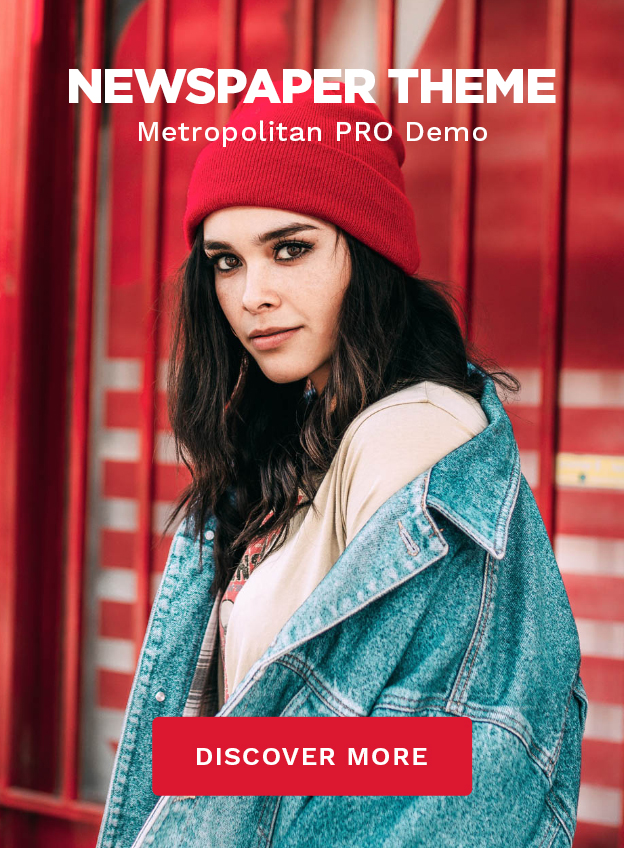Did you know that you can create your own Facebook Store, also known as a Facebook Shop, directly on your Facebook business page? Imagine combining the power of social media with e-commerce—now that’s a duo as iconic as peanut butter and jelly or cats and laser pointers. If you’ve got products to sell (or have been itching to explore the world of online sales), buckle up, because setting up a Facebook Shop might just be the easiest, most effective way to boost your business.
What Is a Facebook Shop and Why Should You Care?
At its core, a Facebook Shop is a virtual storefront integrated right into your Facebook business page. Yes, Facebook has gone from being the place where people share too many cat memes to doubling as an e-commerce powerhouse. With a shop, your products are readily available for your audience to view, love, and—most importantly—buy directly from the platform.
Why should you care? Well, for starters:
- Wider audience reach: Facebook has billions (yes, billions) of active users. Imagine the possibility of expanding your business just by using a platform you’re probably already on.
- Convenience for shoppers: People scrolling through Facebook between episodes of their favorite show love convenience. A Facebook Shop provides a seamless shopping experience without interrupting their internet adventures.
- It’s free! That’s right—setting up a Facebook Shop doesn’t cost a dime. It’s like a garage sale, but with no tables to set up and no grumpy neighbors to deal with.
How to Create Your Own Facebook Store in Minutes
Setting up your Facebook Shop doesn’t require a degree in marketing or rocket science (though rocket scientists are welcome too). Here’s how to do it:
Step 1: Open Your Facebook Business Page
I’ll assume you already have a Facebook business page. If not, no worries—it’s easy to create one. Just head over to your Facebook home page, click on Create (up there in the corner), and follow the prompts. Once that’s done, you’re ready to set up your shop.
Step 2: Add the Shop Section
Look at the left-hand menu on your business page and find the “Shop” option. If you don’t see it, head to the “Settings” tab, click on “Templates and Tabs,” then toggle on the “Shop” tab. Voilà! You’ve unlocked the golden door to your online store.
Step 3: Provide Your Business Info
Facebook will need some basic information about your business, like your payment methods, shipping policies, and return guidelines. Yes, it’s boring admin stuff, but hey—it helps build trust with your future customers. Plus, you’ll feel like a real shop owner. (Top hat optional.)
Step 4: Add Your Products
This is the fun part! Start adding the items you want to sell. Be sure to include:
- High-quality photos (because blurry images are so 2008)
- Detailed descriptions
- Accurate prices
- A call-to-action like “Buy Now” or “Shop Here”
And hey, if your product images could use a little sprucing up, check out The Graphics Creator. It’s perfect for designing eye-catching ecovers, box shots, and other pro-looking visuals that’ll make your shop stand out from the crowd.
Step 5: Publish Your Shop
Once everything looks good, click “Publish.” Just like that, your Facebook Shop is live. Now, feel free to do a little happy dance (or just sit back and admire your handiwork).
Why Integrate with Shopify (If You Already Have One)
If you’re already rocking a Shopify store, things just got even better. By connecting Shopify with your Facebook Shop, you’ll streamline your inventory, sales tracking, and management processes. Basically, it’s like hiring a virtual assistant you don’t have to pay.
Here’s how to do it:
- In Shopify, click on “Sales Channels” and add Facebook.
- Follow the steps to connect your products and collections.
- Enjoy the ease of selling on multiple platforms with minimal effort.
Before you know it, your fans on Facebook can scroll, click, and shop without ever leaving the app.
Tips for Designing a Shop That Converts
A beautiful shop is more than just a bonus—it’s a necessity. Here are a few design tips to keep in mind:
- Use bold, eye-catching images: First impressions count, even in the digital world.
- Write engaging product descriptions: Yes, people judge a product by its image, but your words do the heavy lifting in convincing them to buy.
- Update regularly: Seasonal sales? Holiday specials? Run them through your Facebook Shop!
And if you need extra inspiration, the folks over at Laughingbird Software specialize in tools that will take your branding to the next level.
FAQs About Setting Up a Facebook Shop
Is it really free to set up a Facebook Shop? Yes! Setting up the shop itself is 100% free. Depending on your payment processor, there may be transaction fees, but Facebook doesn’t charge for the shop itself. It’s like getting the keys to a luxury car without having to pay for it (minus the leather seats).
Can I sell digital products on Facebook? Absolutely. Facebook allows digital product sales, but you’ll need a system in place to deliver your goods once someone makes a purchase.
Do I need tech skills to set it up? Not at all! If you can post on Facebook, you’ll have no trouble setting up a Shop. And if you do hit a snag, remember there’s always Facebook “Shop” help available.
Can I manage sales from my phone? You betcha! Facebook lets you manage your Shop, track sales, and respond to inquiries—all from the convenience of your phone.
What’s the best time to promote my Facebook Shop? Anytime! But if you want to maximize attention, consider promoting your products on weekends or evenings when people are more likely to be scrollin’ and shoppin’.
Wrap-Up: Your Facebook Shop Awaits!
So, are you ready to create your own Facebook Store? It’s free, fun, and a fantastic way to grow your business while lounging in your PJs. Remember, marketing isn’t just about shouting into the void—it’s about giving people exactly what they need, where they need it. Facebook Shops turn casual scrollers into loyal customers, and that’s the real magic here.
And hey, don’t forget to bookmark this guide. Go on—set up that shop, add some pizzazz, and get to selling. Your customers (and your bank account) will thank you!